MevX proudly introduces a powerful new security feature: Google Authenticator (2FA), adding an extra layer of protection to your MevX wallet security across all supported chains. Discover how to enable this feature and its benefits to keep your account safe and secure.
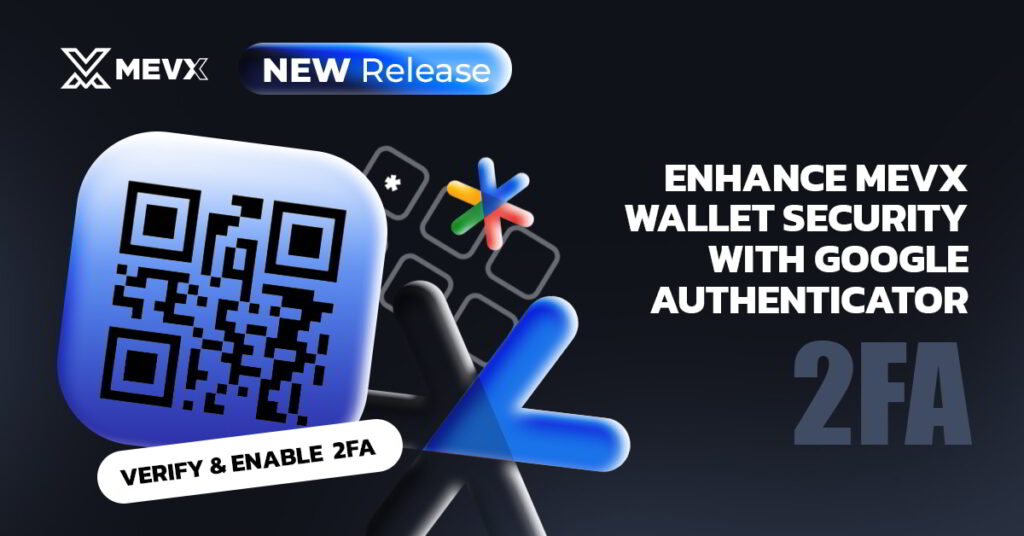
What is Google Authenticator (2FA)?
Google Authenticator is a trusted two-factor authentication (2FA) app that generates time-sensitive 6-digit codes to verify your identity. When enabled on your MevX wallet, 2FA requires you to input this code alongside your login credentials for sensitive actions like transfers or wallet settings changes. This ensures that even if your password is compromised, your account remains protected.
Google Authenticator with MevX Wallet Security – Benefits
- Enhanced Security: 2FA adds a robust layer of protection, making it significantly harder for unauthorized users to access your wallet.
- Multi-Chain Support: Seamlessly works across all chains supported by MevX, ensuring consistent security.
- Easy Setup: Simply scan a QR code in the MevX app and enter the 6-digit code to activate.
- Globally Trusted Solution: Google Authenticator is a widely recognized 2FA method, giving you peace of mind when managing your digital assets.
Why Enable 2FA Today?
The Google Authenticator feature on MevX not only safeguards your assets but also provides confidence when performing critical transactions. With support for all chains, you can manage a diverse portfolio without worrying about security risks.
How to Enable Google Authenticator on MevX Wallet Security
Follow these simple steps to activate 2FA:
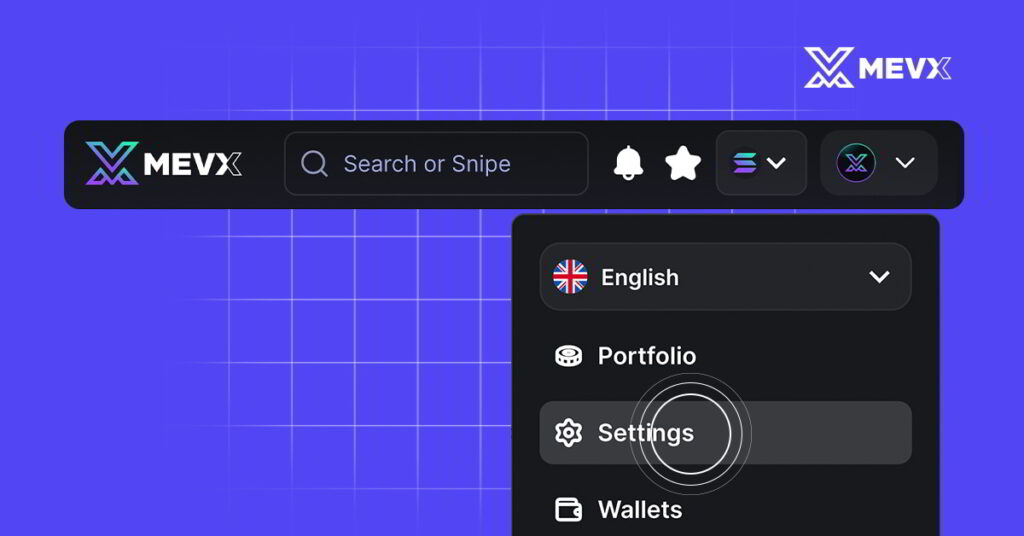
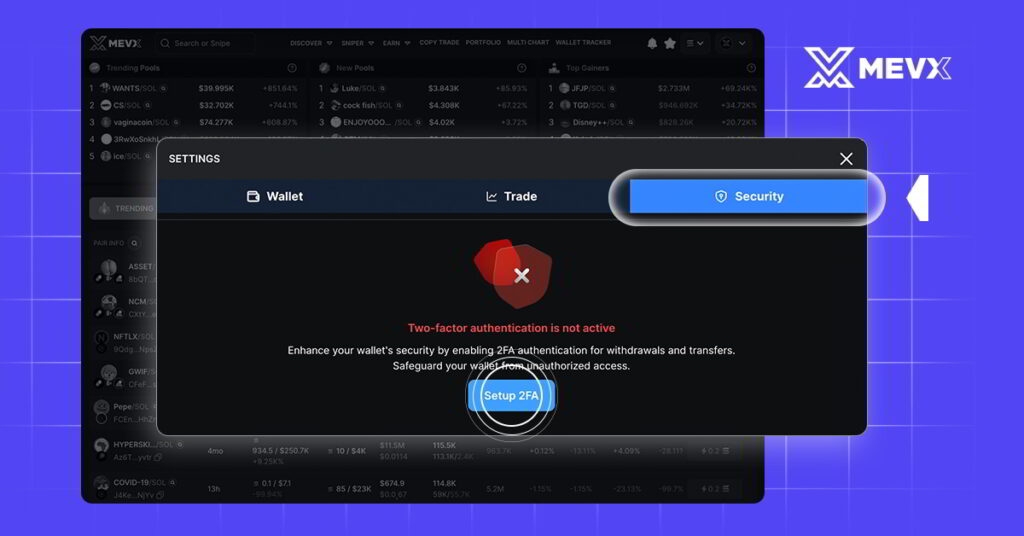
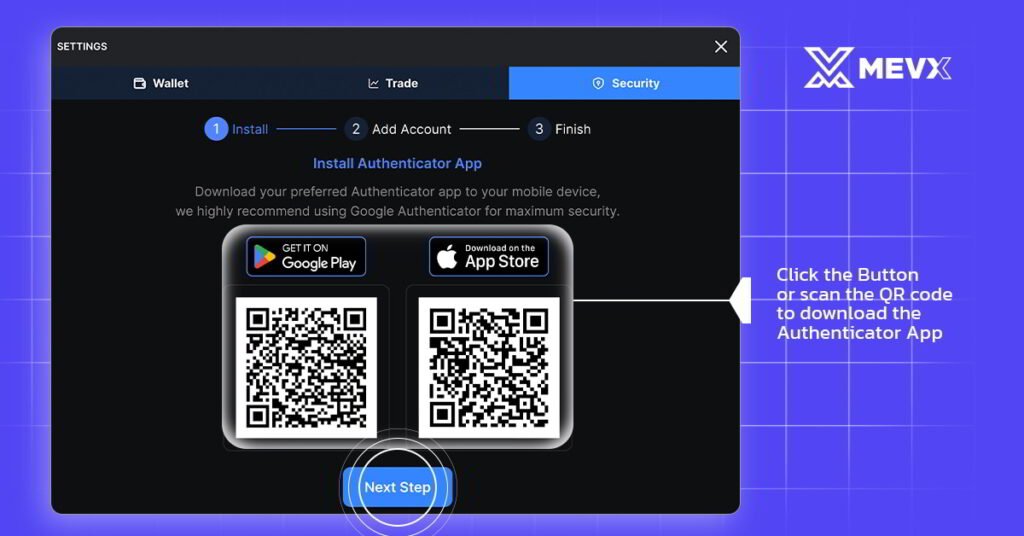

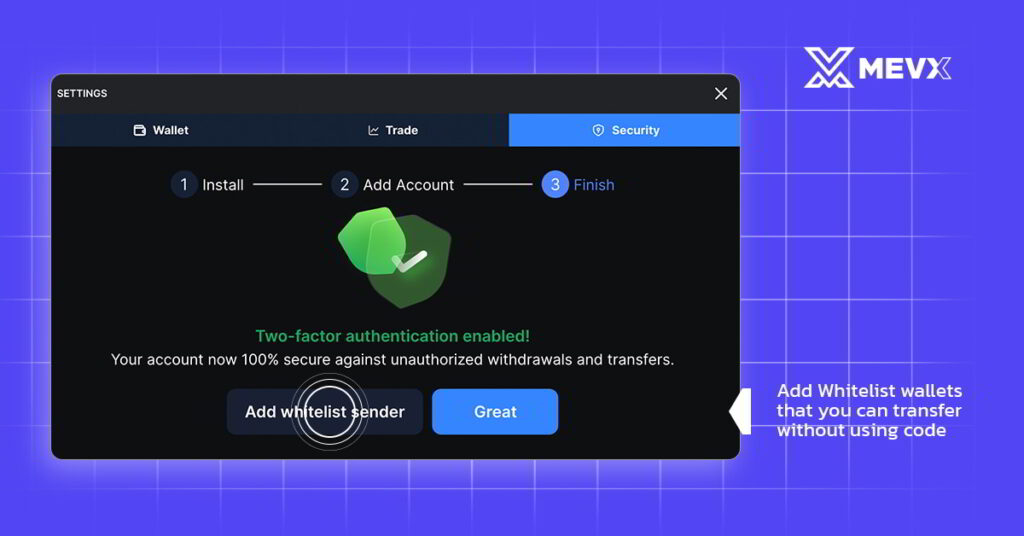
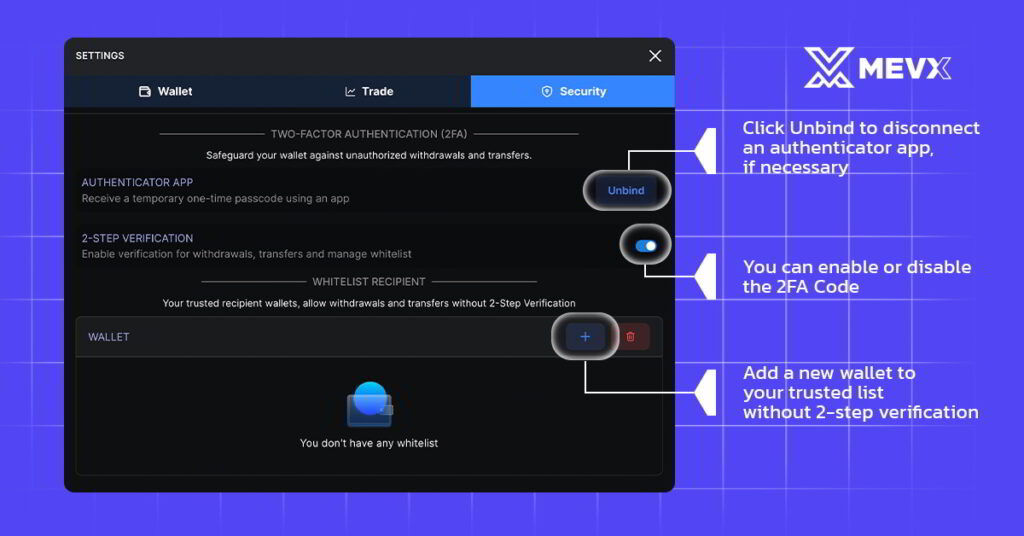
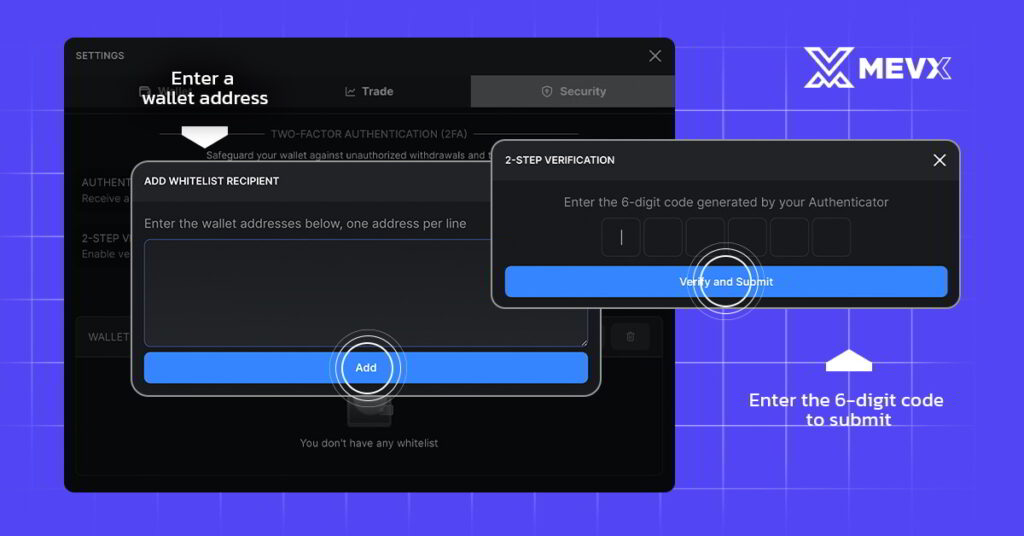
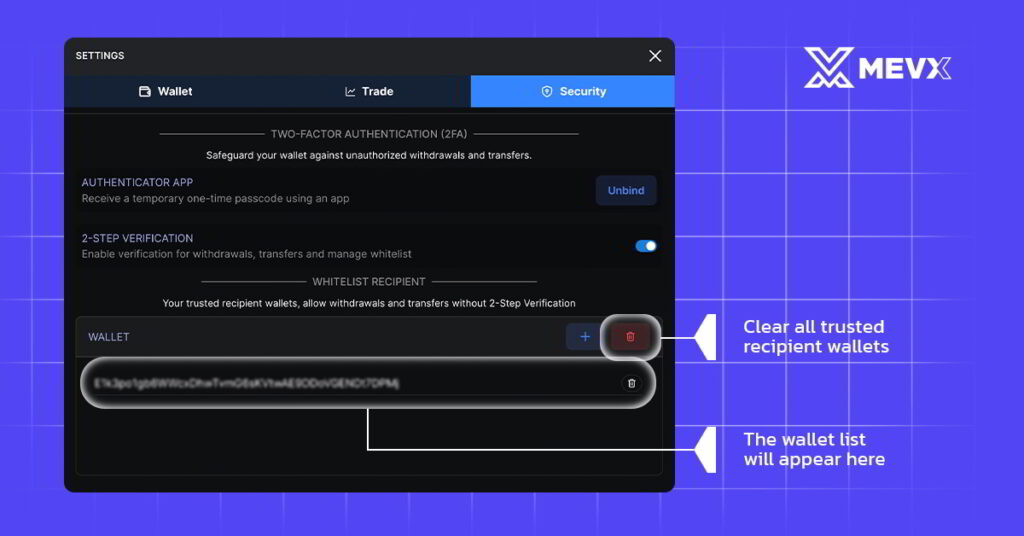
Note: Be sure to back up the recovery key provided during setup. This will allow you to regain access to your wallet if you lose access to the device hosting Google Authenticator.
For more information, check out MevX Docs
Set up your MevX wallet security now!
- Web: https://mevx.io/@homepage
- Telegram: https://t.me/Mevx?start=homepage
Share on Social Media:
