Main Takeaways
- Key concepts related to sending and receiving SOL are explained.
- Step-by-step instructions for receiving (depositing) and sending (withdrawing) SOL are provided.
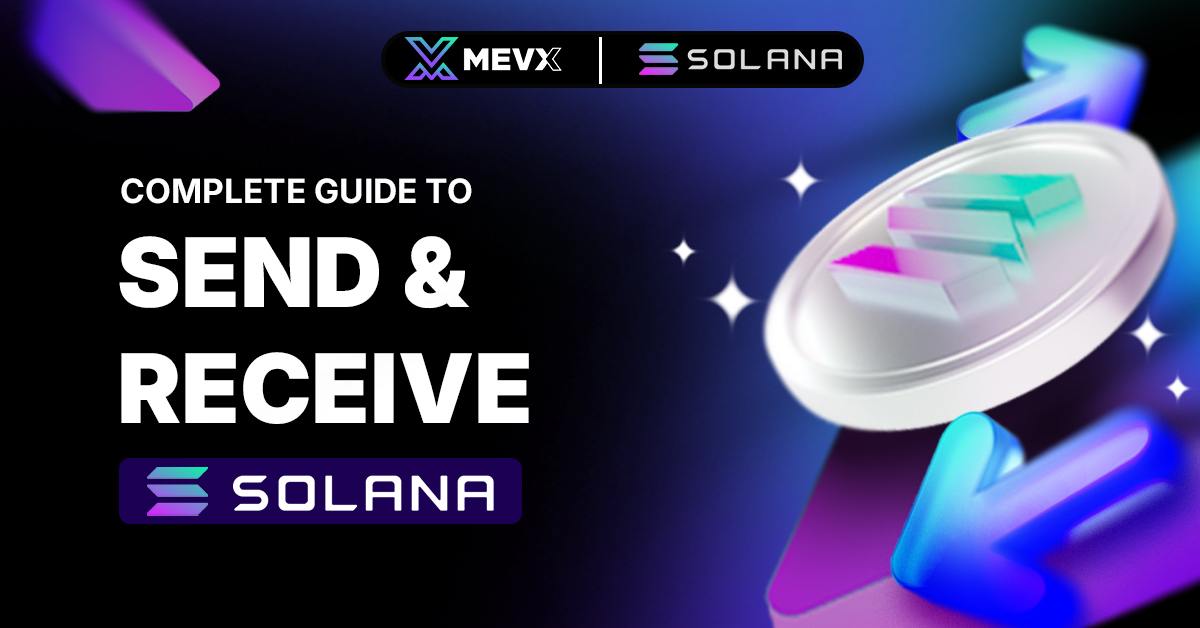
Send and Receive SOL
Introduction
The Phantom wallet is one of the most commonly used wallets for Solana due to its user-friendly interface. For this reason, we chose Phantom to show you how to send and receive SOL tokens in this article.
If you are looking to buy SOL instead, check out our “How to Buy SOL” article.
Understand the Concepts
Before getting into the step-by-step instructions, it’s important to understand the basic concept of crypto transfer. To make it easy, just think depositing and withdrawing SOL is similar to receiving and sending funds with your bank account.
Wallet Address = Bank Account Number
To send money to someone, you will need their bank account number. Similarly, you need a wallet address to send SOL, and the other person needs your wallet address to send SOL to you. Multiple wallets are multiple bank accounts. It’s simple.
Deposit = Receive; Withdraw = Send
Depositing tokens in a wallet means the wallet will receive the tokens, and withdrawing tokens from the wallet means you are sending the tokens to another wallet.
Same Chain = Lower Fees
Every token is created within a specific blockchain. In SOL’s case, it’s the Solana blockchain. Like some banks offer lower or free transaction fees when transferring within the same bank, transferring SOL with the Solana chain will lower your transaction fees.
How to Receive/Deposit SOL into Phantom Wallet
To deposit SOL into your Phantom wallet, you’ll first need to have some SOL available. You can find the instructions to buy SOL on exchanges like Binance or Coinbase in our “How to Buy SOL” article.
We will show you step-by-step how to deposit SOL with Binance.
Step 1: Open Your Phantom Wallet and Get Your Deposit Address
- Open your Phantom wallet.
- Select the “Receive” option (sometimes shown as “Deposit”).
- Copy your Solana blockchain wallet address. This is the address you will use to receive SOL tokens.
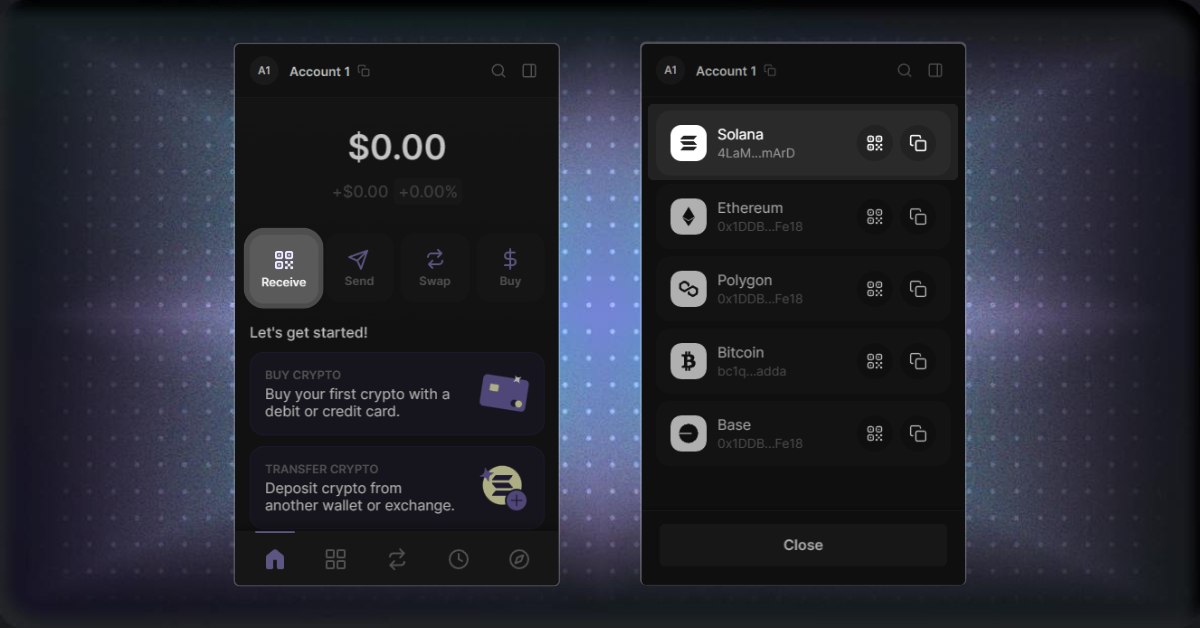
Open Phantom and click “Receive”
Step 2: Go to Binance and Withdraw SOL
- Log in to your Binance account.
- Visit the Binance withdraw section.
- Select Solana (SOL) as the token you want to withdraw.
- Paste your copied Phantom wallet address into the withdrawal field on the exchange.
- Make sure to set the network to the Solana Network (SOL).
- Enter the amount of SOL you wish to transfer.
Binance charges a very small fee for withdrawing Solana, making it a cost-efficient choice.
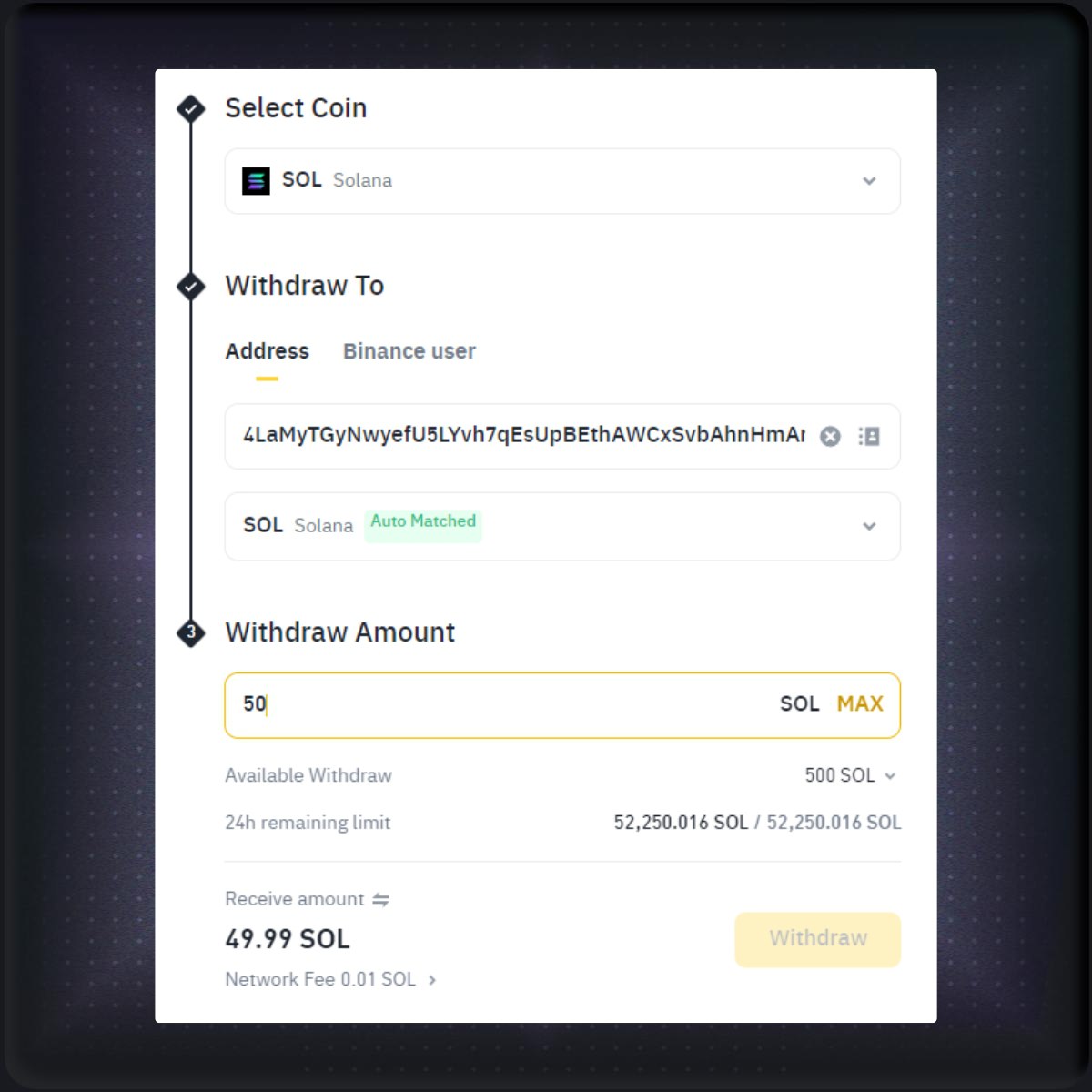
Withdraw SOL on Binance
Step 3: Confirm the Transaction
- Double-check that the wallet address is correct. Your transaction will go through even if the wallet address is incorrect, meaning you will lose your SOL.
- Once confirmed, the SOL tokens will be sent to your Phantom wallet. Depending on network traffic, this may take a few minutes to process.
By following these steps, you’ve successfully deposited SOL into your Phantom wallet!
How to Send/Withdraw SOL from Phantom Wallet
To withdraw SOL from your Phantom wallet, you’ll send it to an exchange for trading or another wallet if you are selling it. We will show you how to withdraw your SOL to Binance.
Step 1: Get the Deposit Address
- Visit the Binance deposit section.
- Choose Solana (SOL) as the cryptocurrency you want to deposit.
- Copy the deposit address that your exchange provides.
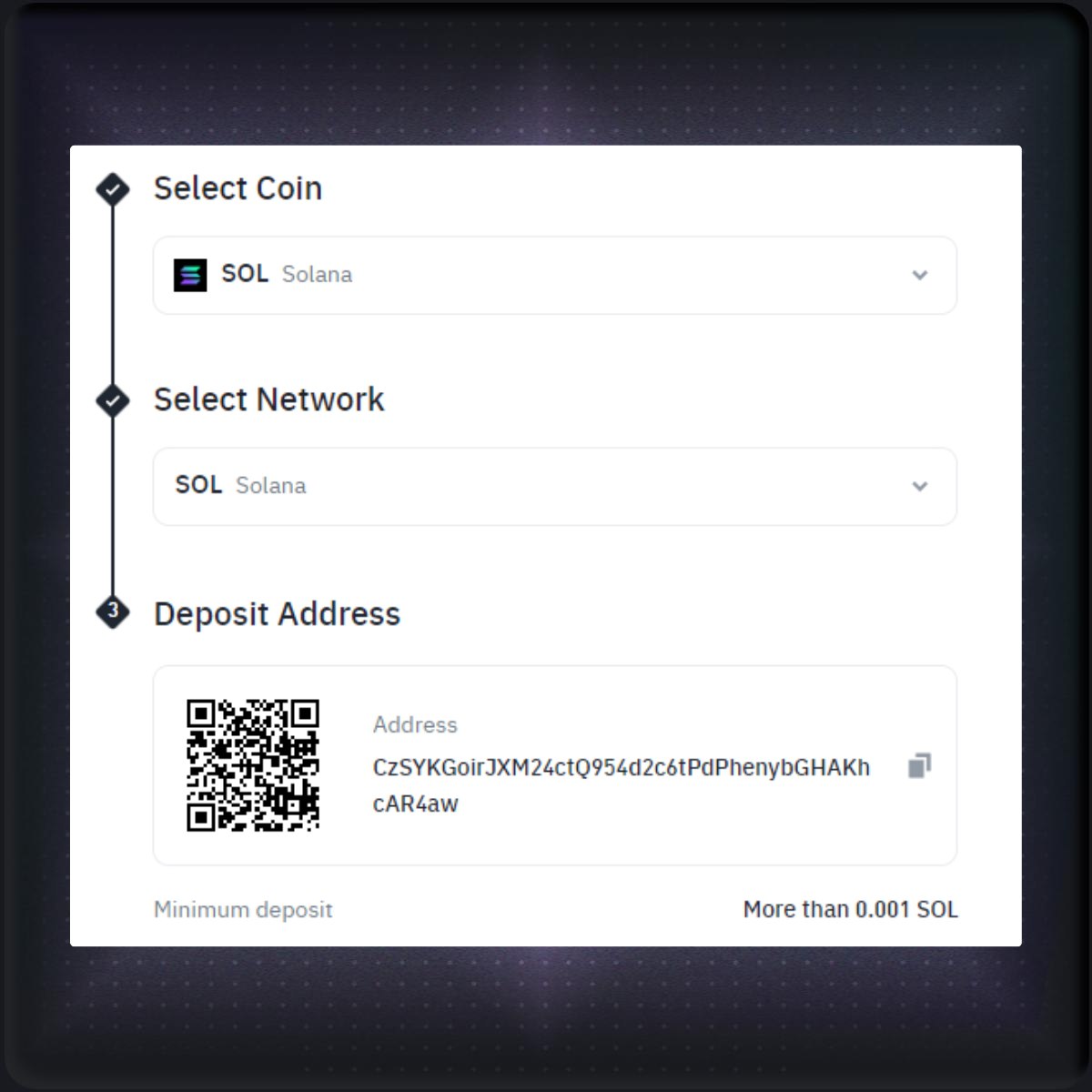
Get the deposit address
Step 2: Open Phantom Wallet and Send SOL
- Open your Phantom wallet and make sure you have some SOL tokens available.
- Click “Send” (or “Withdraw”) in your wallet interface.
- Chose Solana
- Paste the deposit address that you just copied
- Enter the amount of SOL you want to withdraw
Important: Always ensure that you leave a small amount of SOL in your Phantom wallet to cover transaction fees (gas fees).
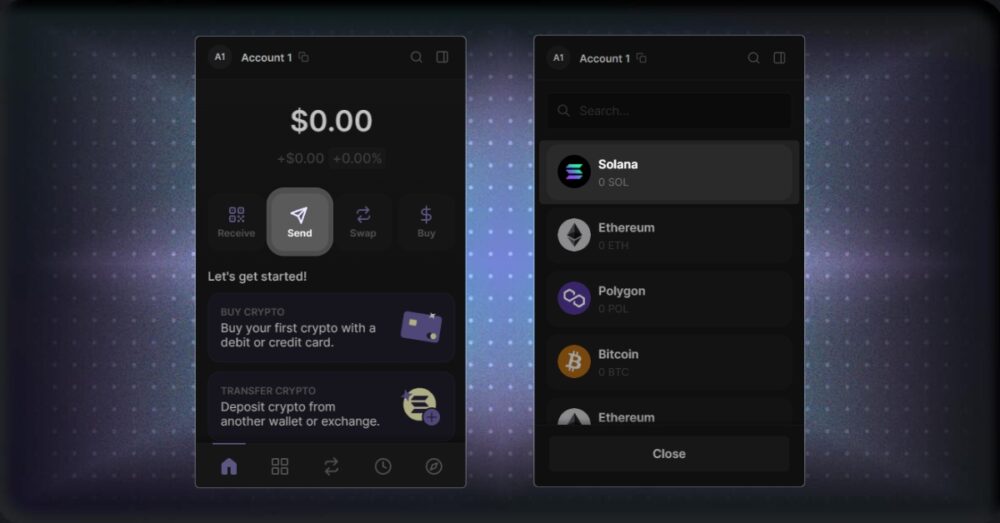
Withdraw SOL with Phantom
Step 3: Confirm and Complete the Transaction
- Double-check the deposit address. Again, if the address is wrong, your SOL will not be refunded.
- Click Next and review the details of your transaction.
- Once everything looks correct, confirm the transaction. Your Binance account will receive the SOL.
After the transfer, you can trade your SOL for other cryptocurrencies or cash it out into fiat money from the exchange.
Conclusion
This article instructs users to send and receive SOL with the Phantom wallet and the Binance exchange. Basic concepts of crypto transfer are also explained, ensuring users are well prepared.
Share on Social Media:
